nvk_THEME
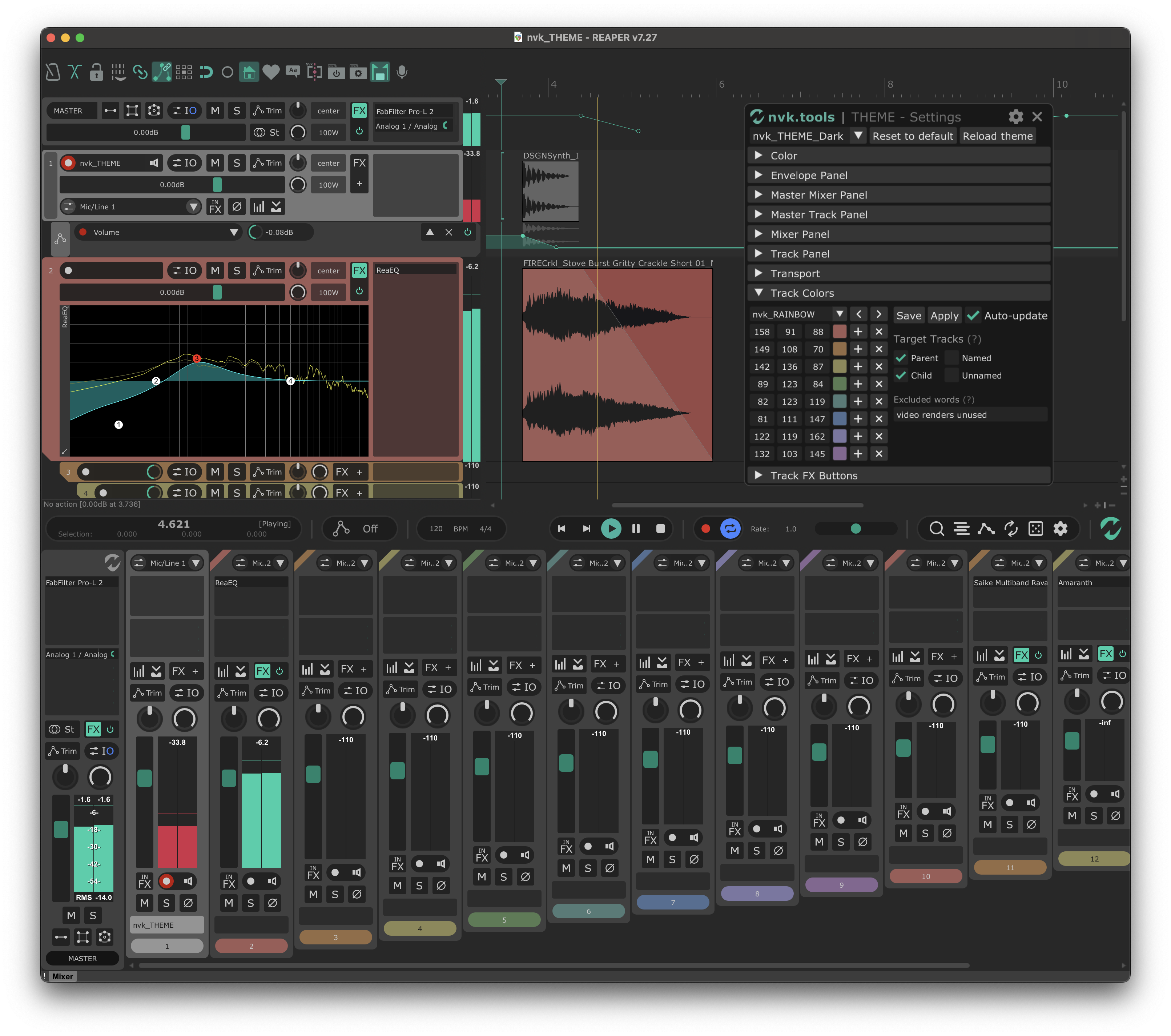
Basics
About
nvk_THEME is a premium Reaper theme in the style of the nvk.tools suite of scripts. It was designed by the talented Gwen Terrien (@terromino), and every purchase will directly support her work. It is not only an improvement on the look and feel of Reaper, but it also adds additional functionality with custom transport, track FX, and channel output buttons as well as an automatic track coloring script for the ultimate Reaper aesthetic.
How To Use
- Select the theme (Options > Themes > nvk_THEME_Dark or nvk_THEME_Light).
- Run the script "nvk_THEME - Settings" in order to configure the theme (this can also be launched with the settings/cog icon in the bottom right corner of the transport).
- After configuring track colors, run the script "nvk_THEME - Track Colors - Apply - Auto" to automatically color tracks based on your settings. It's recommended to either add this script to your toolbar or to add it as a startup item. You can also use the manual mode if you want to assign it to a hotkey and color tracks as needed.
nvk_THEME - Settings
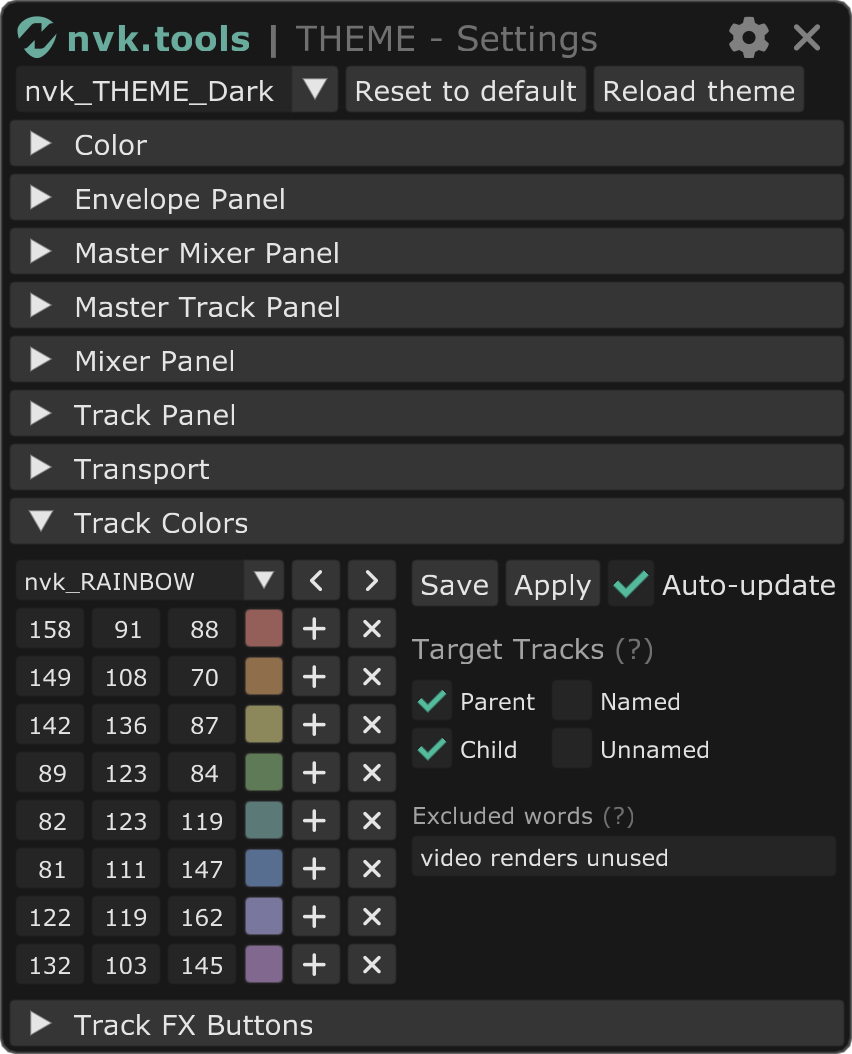
This scripts allows you to configure every aspect of the theme. You can change the colors, layouts, and more. It also contains the settings for your track colors, which will be discussed in the next section.
Track Colors
The colors in this section will be applied to the tracks in your project by the scripts "nvk_THEME - Track Colors - Apply - Auto" and "nvk_THEME - Track Colors - Apply - Manual".
You can control which tracks are automatically colored by the script. When run, it analyzes your project's track hierarchy and applies colors systematically - parent tracks receive distinct colors, while child tracks inherit coordinated colors from their parents. The colors alternate between parent folders, creating clear visual separation between different track groups, regardless of folder nesting depth. The best way to understand this system is to experiment with it in your own projects.
Track FX Buttons
This section allows you to set up custom FX buttons in the TCP (Track Control Panel) and MCP (Mixer Control Panel). By default, they are set to ReaEQ and ReaComp. Search for the fx you want to use and click on it to assign it to the FX button. These buttons will open the FX if it doesn't exist on the track, but if it exists it will toggle the UI instead.
Make sure to enable the "Track FX Buttons" checkbox in the Track Panel section in order to use these buttons outside of the MCP.
Known Issues
- When using the "nvk_FOLDER_ITEMS Track Toggle" setting, the collapse arrow will not change depending on the state of the track. This is a current limitation of Reaper themes and cannot be fixed.
Changelog
Show changelog
1.0.0
- Initial release